System Requirements R.E.E.Hosting Module v4
The below table shows the minimum and recommended system requirements for running the v4 Module.
| Requirement | Minimum | Recommended |
|---|---|---|
| WHMCS Version | 6.3 | Latest stable 8.8.x |
| RCM Core Console Addon RMMCC | 4.6.1 | Latest 4.6.1 |
| PHP Version and PHP CLI Version | 5.6 | Latest 8.1.x |
| PHP Memory Limit | 64MB | 128MB 1) |
| PHP Database Extension | PDO | PDO |
| MySQL Version | 5.1.x | 5.7.x |
| MySQL Strict Mode | Disabled | Disabled |
| Ioncube Loaders for PHP and PHP CLI | 10 | 12 |
v4 Modules supports PHP 5.6, 7.0, 7.1, 7.2, 7.3, 7.4 and 8.1
While these are the minimum requirements, we strongly recommend using the latest available, stable releases of all software.
- We validate our Modules to run in Linux based environments running the Apache web server. Other environments such as Windows based configurations may experience compatibility issues and are not officially supported
- v4 Modules does not support PHP versions with Ioncube loaders below 10.1.x! This applies for the PHP version used by the webserver as well as by the CLI (used by cronjobs)
- Keep in mind the Database Privilege Restriction if you have applied WHMCS recommendation for "further security steps" at https://docs.whmcs.com/Further_Security_Steps#Restrict_Database_Privileges
1) Memory requirements vary depending upon the size and volume of activity in an installation. Your exact requirements may differ.
Changelog R.E.E.Hosting Module v4
4.0.1 | 4.0.2 | 4.0.3 | 4.0.4 | 4.0.5 | 4.1.0 | 4.2.0 | 4.2.1 | 4.3.0 | 4.3.1 | 4.4.0 | 4.4.1 | 4.4.2 | 4.4.3 | 4.5.0 | 4.6.0
Version 4.6.0 (Top)
Release Date: 04.03.2024
- Bugfix: PHP 8.1 related
- Bugfix: Upgrade/downgrade plan based issues with storage addons
- Updated: Ready for WHMCS 6.3 - 8.x and PHP 5.6 - 8.1
Version 4.5.0 (Top)
Release Date: 12.10.2020
- Implemented: Additional Storage Addons
- Updated: Ready for WHMCS 8
Version 4.4.3 (Top)
Release Date: 17.08.2020
- Bugfix: PHP date/time fatal error if Order pending provisioning at LB Registrars
- Bugfix: Version compare issue in whmcs 7.10.x
- Bugfix: Duplicated renew button in whmcs 7.10.x
- Bugfix: OX recurring price sync fails under certain circumstances
- Updated: Ready for WHMCS 6.3 - 7.10
Version 4.4.2 (Top)
Release Date: 17.03.2020
- Bugfix: PDO Exception under certain circumstances if using a 100% promo code (free account) for domain register/transfer
Version 4.4.1 (Top)
Release Date: 28.01.2020
- Bugfix: Call to a member function addons() if Marketconnect Promotion sidebar widgets are activated
Version 4.4.0 (Top)
Release Date: 13.01.2020
- Implemented: License Suppport for Cloud, Dualstack and HA Ennvironments
- Implemented: Module Debug Logs stored in separate database table and handled with the new Module Debug Log Tool from the Core Addon
- Updated: Next Due Date sync explicitly in UTC date/time to be in compliance with the exact next due date from the registrar
- Updated: Service Remote Next Due Date in Admin Area as per the WHMCS date format settings
- Updated: Improved License check routine with license error messages limited to Admin Area only
- Updated: Ready for WHMCS 6.3 - 7.9
Version 4.3.1 (Top)
Release Date: 04.07.2019
- Added: Validation routine for downgrade options of only unused email accounts
- Added: Full support to downgrade plans correctly to the maximum number of accounts of the lower plan with validation routine for only unused email accounts
- Release 4.3.1 has been fully tested and no update is required for WHMCS 7.8.x
Additional Information - Updated 09/09/2019
Version 4.3.0 (Top)
Release Date: 28.02.2019
- Bugfix: Plan Upgrade and Addition of new Email accounts not passed to the API on payment
- Bugfix: Plan Upgrade should calculate the price based on the difference between current and new email accounts with the price for email accounts from the new plan
- Deprecated: Support for WHMCS 6.0 - 6.2. Min version now 6.3.x
- Deprecated: Support for PHP 5.4 and 5.5. Min version now 5.6.x with Ioncube Loaders min version 10.1.x
- Added: Send Confirmation email with email account details if created from the Quick Create Dashboard
- Updated: Improved Quick create email form error message handling
- Updated: Overall improvements for the Billing Upgrade Process
- Updated: Remove Custom field Identifier from invoice description for domain name
- Updated: Overall code improvements and minor bugfixes
- Updated: Ready for WHMCS 7.7.x and PHP 7.3
Version 4.2.1 (Top)
Release Date: 10.01.2019
- Bugfix: Display File disk space only for Enterprise Email
- Added: Option to override default email selling price in Service Details TAB "Configurable Options" and in renewal invoice description
- Updated: Template code example for Custom Dashboard
Version 4.2.0 (Top)
Release Date: 23.11.2018
- Bugfix: Missing Error message for Quick Create email account from Products details Dashboard
- Added: Use Customers default language for Quick Create Email (if supported)
- Added: Use Customers default language for Create first Email account (if supported)
- Added: Function for Auto Change to Branded Name Servers
- Updated: Ready for new password policy. For further details please visit https://assets.resellerclub.com/mails/global-password-policy-change-correction-07-05-2018.html
- Updated: Overall code improvements and minor bugfixes
Version 4.1.0 (Top)
Release Date: 19.03.2018
- Updated: Ready for Ioncube Loaders 10.1, PHP 7.1 and PHP 7.2
- Updated: Ready for WHMCS 7.5.x
- Updated: Overall code improvements and minor bugfixes
- Bugfix: WHMCS changepackage module function behavior changed since WHMCS 7.4 and not working as expected
Version 4.0.5 (Top)
Release Date: 31.01.2018
- Updated: Ready for Ioncube Loaders 10.x and PHP 7.1
- Added: Invoicing correction for plan upgrade
- Bugfix: Upgrade to a higher plan does not provision the new additional email accounts
Version 4.0.4 (Top)
Release Date: 14.11.2017
- Bugfix: Billing cycle dropdown menu in Orderform should display only the configured Billing cycles
Version 4.0.3 (Top)
Release Date: 13.11.2017
- Added: Service Renew from the Client Area Products Details Dashboard
- Changed: Resellerclub API Change for Authtoken login
- Bugfix: RAM Email and RAM Dns Interfaces should not be loaded if not installed
Version 4.0.2 (Top)
Release Date: 28.06.2017
- Added: v3 Provisioning style using One Base Product and One global Configurable Option Group. See Installation Documentation TAB "Expert" for a detailed Guide
- Added: Remove the 0.00 Price for the Product in the Shopping Cart from the Billing cycle dropdown menu. This does not work in WHMCS 7.2.x due to the confirmed WHMCS BUG: Case ID CORE-11343
Version 4.0.1 (Top)
Release Date: 19.06.2017
- Final Stable Release
Howto Install R.E.E.Hosting Module v4
R.M.M.Core Console v4
Have you installed and configured the Addon R.M.M.Core Console v4?
If you have not installed the Addon, then click the following Installation Documentation link to install the Addon first, required for all our modules: Howto Install R.M.M.Core Console v4
Once you have the Addon installed, proceed with TAB "Install" from this Installation Document.
Install R.E.E.Hosting Module v4
Goto to WHMCS » Addons » RCM Core Console v4 and access the R.E.E.Hosting Module Dashboard from the left sidebar Addon Menu or from the Core Addon Home widget. You should be able to see the following Management Area:
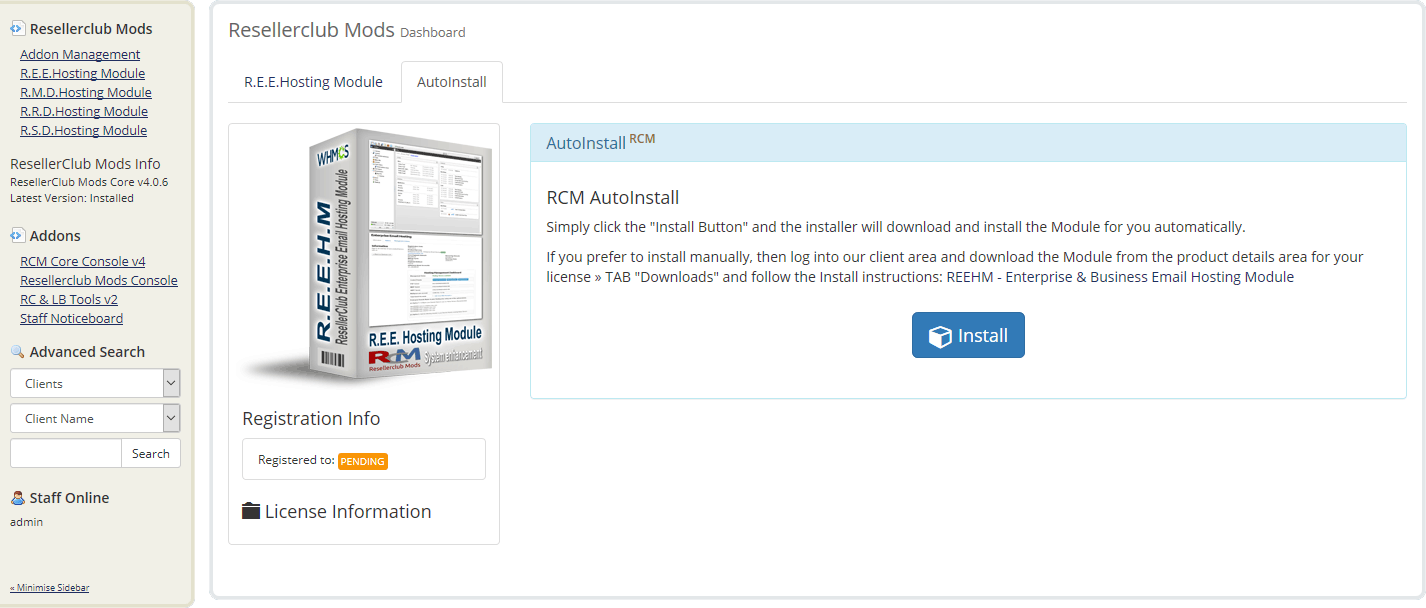
Auto Install
To install the module, simply click the Button "Install" and the Core Addon will install the Module for you automatically.
Manual Install
If you prefer to use the manual install method, then feel free to do that by following the below small guide:
- Download REEHM - Enterprise & Business Email Hosting Module from the product license details page TAB "Downloads". Unzip the file with your prefered decompresion software.
-
Upload the complete folder "modules" from the unzipped local folder \rcmreehm_4.6.0_PHP_5.6_7.3\ into the whmcsroot/ folder. The "whmcsroot" folder is where you have installed your WHMCS.
In order to avoid errors and undesired surprises, you should not upload files and folders individually! Simply upload the complete folder modules into the folder where you have installed WHMCS.
-
Goto to WHMCS » Addons » RCM Core Console v4 and access the R.E.E.Hosting Module Dashboard from the left sidebar Addon Menu or from the Core Addon Home widget and click the "Validation" Button below the license details to finish the manual install.
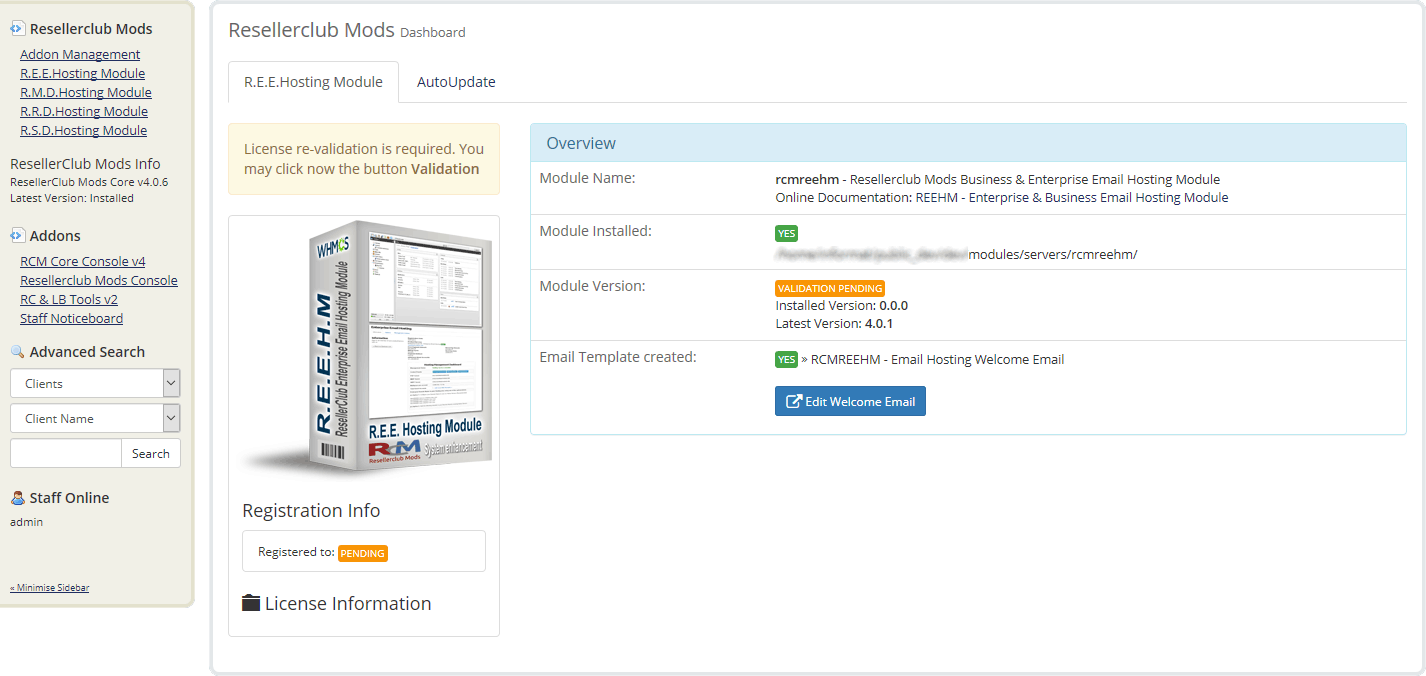
Once the Module has been successfully installed with the Auto or Manual Install Method you are ready to proceed with TAB Administrators Guide!
Managing the REEHM - Enterprise & Business Email Hosting Module
To manage the Module, navigate in WHMCS to » Addons » RCM Core Console v4 and access the R.E.E.Hosting Module Dashboard from the left sidebar Addon Menu or from the Core Addon Home widget.
Getting started
First Time Setup
If this is the first time you install our Module to sell and manage OpenXchange based Enterprise & Business Email Hosting plans, then start right away with the AutoSetup Guide. Once you have setup all Products you would like to sell, proceed with the AutoAddons Guide.
Currently using the v3 REEHM - Enterprise & Business Hosting Module
Before you can migrate your current Services to the new v4 Module you need to setup first all Enterprise & Business Email Products and Configurable Options. Start with the AutoSetup and AutoAddons Guide. Once you have Setup Products and Configurable Options, proceed directly with the AutoMigrate Guide to move all current services to the new v4 Module.
Documentation Sections:
R.E.E.Hosting Module
This is the Management Area with all details for your License, the Module Overview and the Module Settings at a glance:
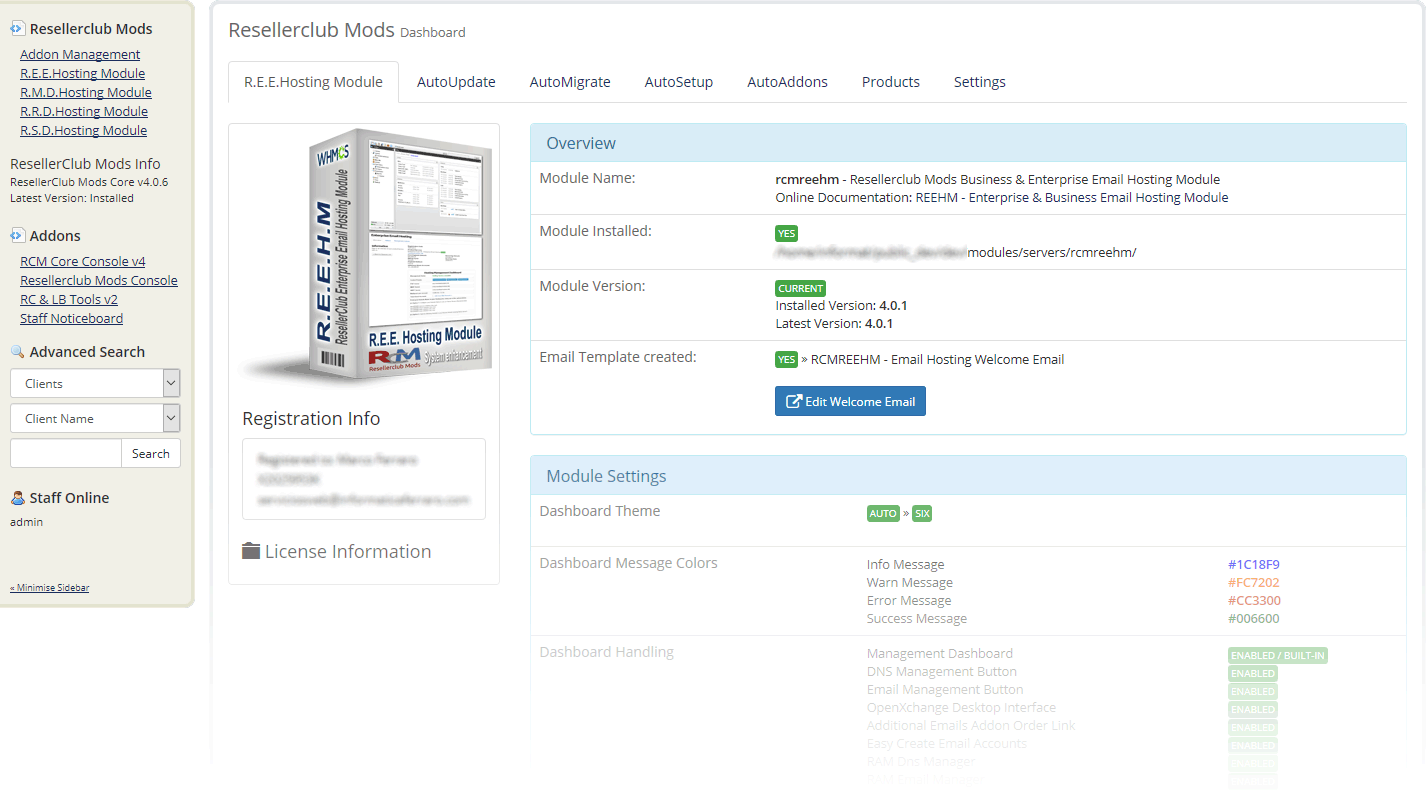
Edit Welcome Email
With the installation, the Module has created automatically a Standard Welcome Email Template which you can use for the Product Setup. Click the Button "Edit Welcome Email" and feel free to modify to your liking.
Selling Prices ManualSync
By default, Selling Prices for Configurable Options will not be updated automatically with the Selling Prices from your Reseller Account when the daily cron runs. You can activate this option in TAB "Settings" or you can use the Button "Selling Prices ManualSync" to update all your Product Selling Prices in WHMCS. Both Options, AutoSync as well as ManualSync will fetch your Selling Prices from your Reseller Account.
Recurring Prices ManualSync
By default, Recurring Prices for Products will not be updated automatically with the Selling Prices from your Reseller Account when the daily cron runs. You can activate this option in TAB "Settings" or you can use the Button "Recurring Prices ManualSync" to update all Active Customer Products. Prices for all Configurable Options (Product specific and custom configurable options if present) are included into the recurring price update.
Further details about Selling Prices and Recurring Prices AutoSync are available in TAB "Settings".
AutoUpdate
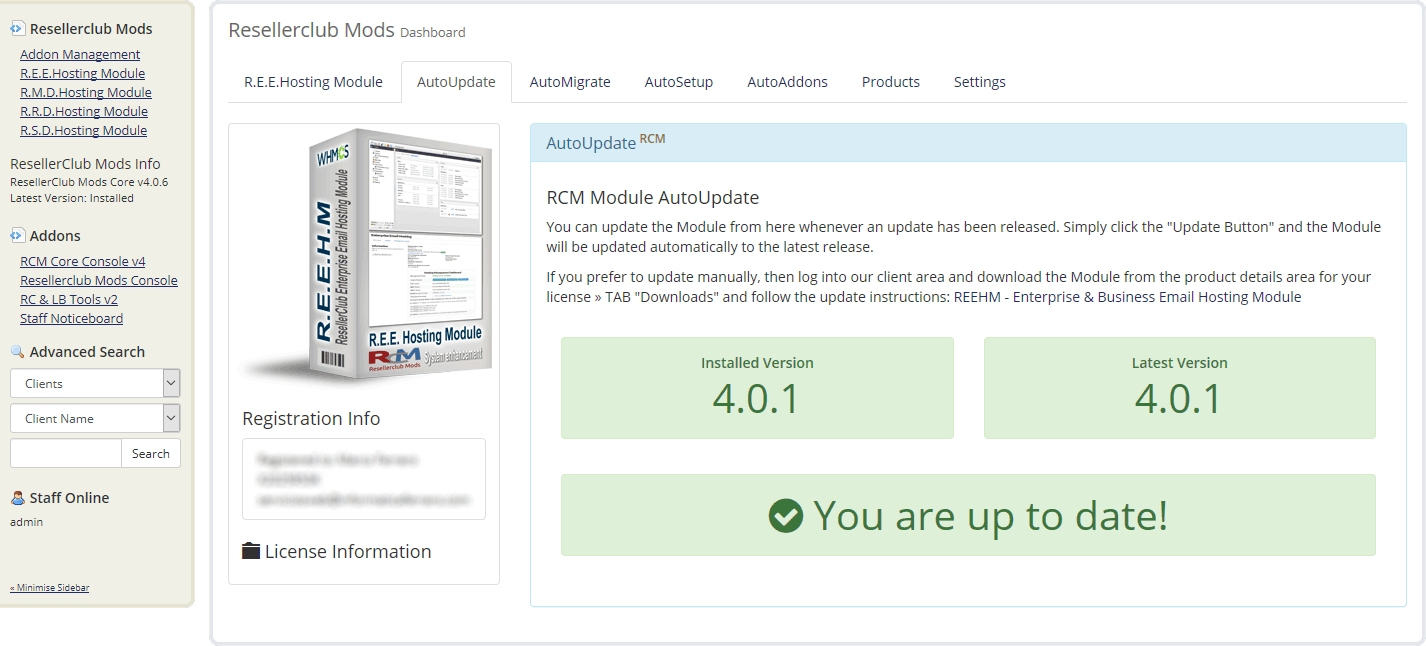
Automated Update
Whenever we release a new update you will be notified instantly by accesing the Management Area in TAB "R.E.E.Hosting Module". From TAB "AutoUpdate" all you need to do is click the Update Button and the Module will be updated automatically to the latest available stable release.
Manual Update
If you prefer to use the manual update method, then feel free to do that by following the below small guide:
- Download REEHM - Enterprise & Business Email Hosting Module from the product license details page TAB "Downloads". Unzip the file with your prefered decompresion software.
-
Upload the complete folder "modules" from the unzipped local folder \rcmreehm_X.Y.Z_PHP_5.X\ into the whmcsroot/ folder. The "whmcsroot" folder is where you have installed your WHMCS.
In order to avoid errors and undesired surprises, you should not upload files and folders individually! Simply upload the complete folder modules into the folder where you have installed WHMCS.
- Goto to WHMCS » Addons » RCM Core Console v4 and access the R.E.E.Hosting Module Dashboard from the left sidebar Addon Menu or from the Core Addon Home widget. Click the "Validation" Button below the License Information to finish the manual update.
AutoMigrate
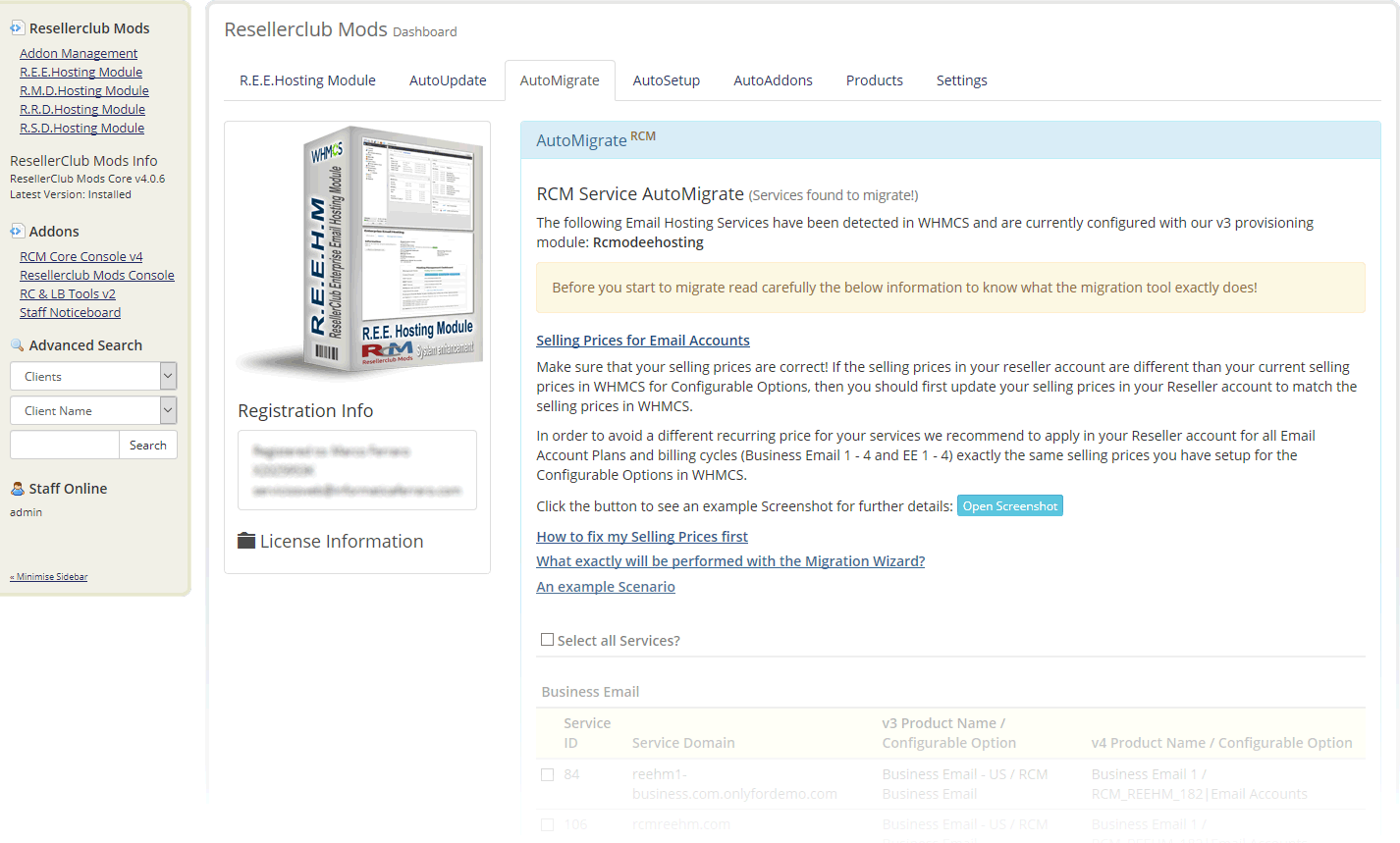
Migration
If you currently have Services configured with our v3 Module then they will appear in TAB "AutoMigrate". Use the AutoMigrate Tool to migrate easily all your current Services to the new Module by clicking the Button "Migrate selected Services ". If you want to migrate only some of the current Services then you can select those Services with the corresponding checkbox.
Post Migration
Once you have all services migrated to the new Module you should consider to remove the old v3 Products in WHMCS » Setup » Products/Services » Products/Services. If for any reason you would like to maintain the old products, then you can just activate the checkboxes "Hidden" and "Retired" from the Products Setup TAB "Details"
AutoSetup
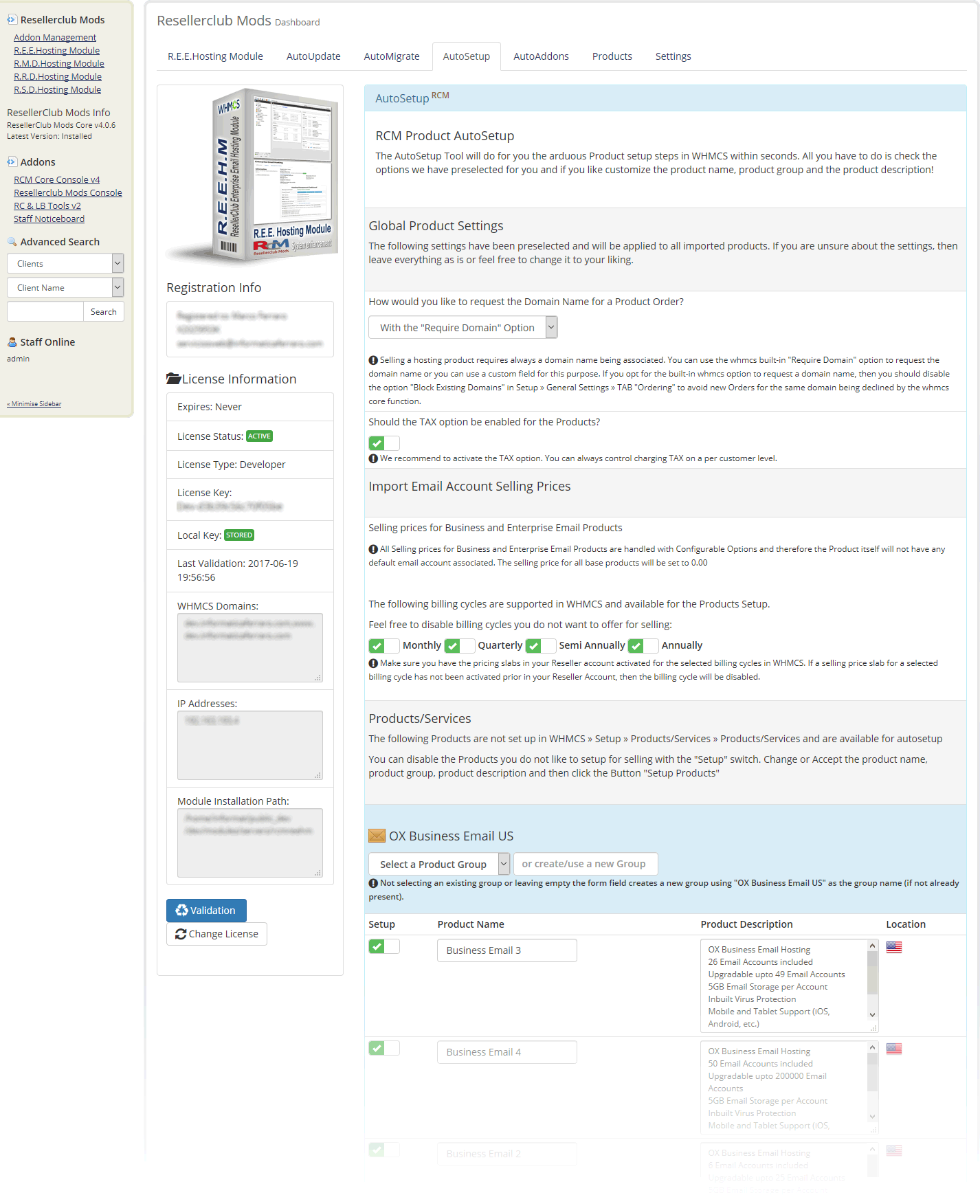
Automated Product Setup
Creating new Products in WHMCS is a time consuming manual task. With the new AutoSetup Tool you can setup new Products you would like to sell very fast. Everything is preselected and preconfigured by default and you can simply accept and create your Products immediately with a simple click! However, it is recommended to go through the Product Setup form and review all the available Settings:
Global Product Settings
Selling a hosting product requires always a domain name being associated. You can use the whmcs built-in "Require Domain" option to request the domain name or you can use a custom field for this purpose. Further details about the Global Settings are available onscreen.
Importing Selling Prices
Note: All Enterprise & Business Emails Base Products will have a selling price with 0.00! Selling prices are handled exclusively with Configurable Options for Email Accounts.
Products/Services
All Products available in your Reseller Account and not setup yet in WHMCS will be shown in the AutoSetup Form. All settings are preselected and prefilled. Feel free to modify everything to your liking. If you do not want to setup a specific Product, then simply disable it with the enable/disable switch to exclude the Product from the setup Process. Further details about Products/Services are available onscreen.
Once the AutoSetup process has been successfully executed you will be redirected to TAB Products which shows an Overview for all the Current and Active Products/Services as well as the Service Addons (Configurable Options) for each Product
AutoAddons
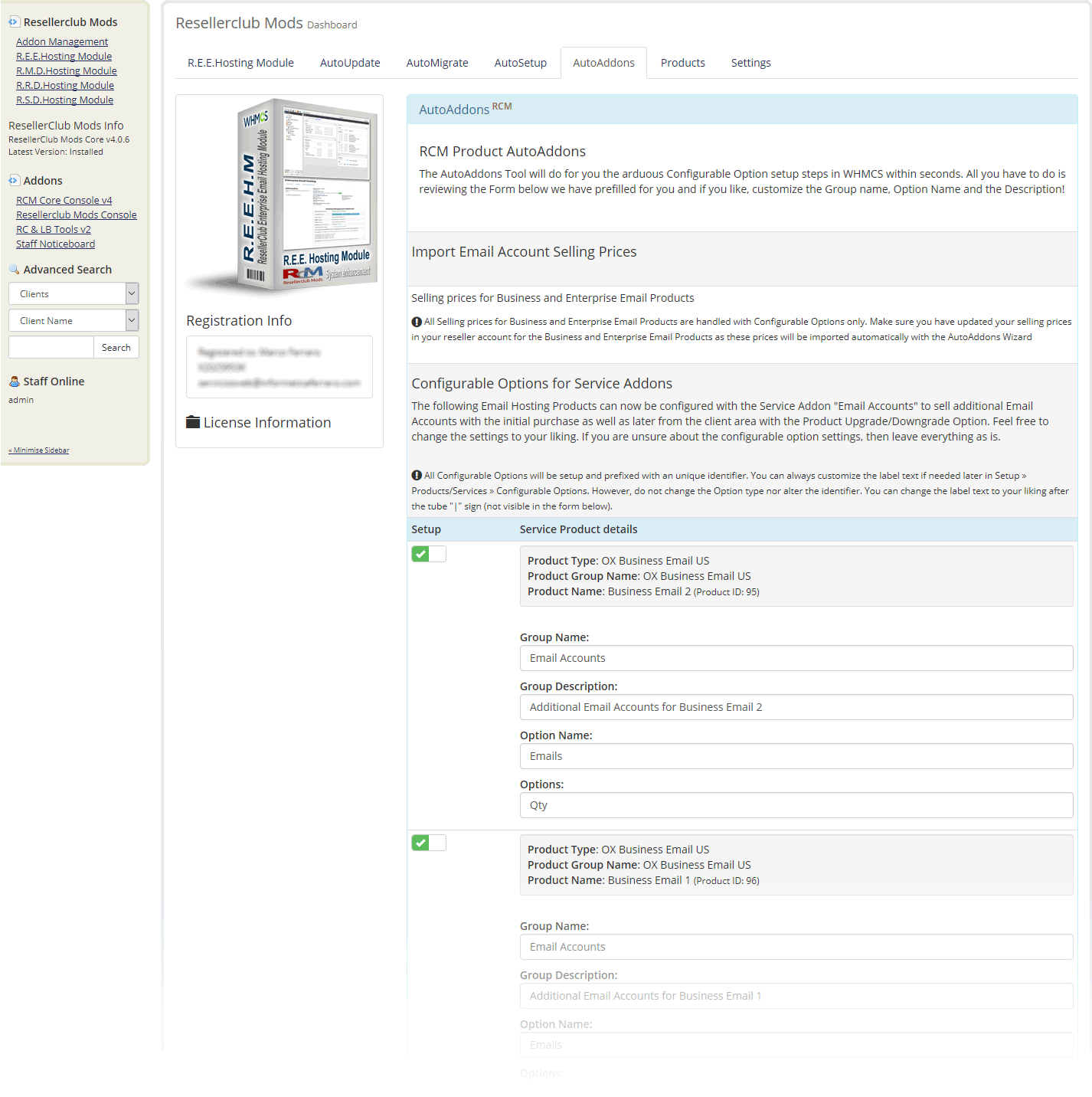
Product/Service Addons Setup
This tool will create the required Configurable Options to sell Email Accounts for each Email Hosting Product. These Configurable Options are mandatory and required to sell Enterprise & Business Email Hosting Services.
Background history
Unlike the new v4 module, all Products have shared the same Configurable Option using the old v3 module with a single Base Product Setup for Business Email and a single Base Product Setup for Enterprise Email. The base Product for Business and Enterprise Email was including by default always one Email account and additional Email Accounts were offered with a unique single Configurable Option for each Base Product. With the new v4 module you offer now 4 Products for Business Email and 4 Products for Enterprise Email. Each of the product will have its own Configurable Options with a minimum and maximum of Email accounts.
Configurable Options for Service Addons
The form is prefilled with the labels for Group Name, Group Description, Option Name and Options. Feel free to customize the labels.
Once the AutoAddons process has been successfully executed you will be redirected to TAB Products which shows an Overview for all the Current and Active Products/Services as well as the Service Addons (Configurable Options) for each Product.
Products
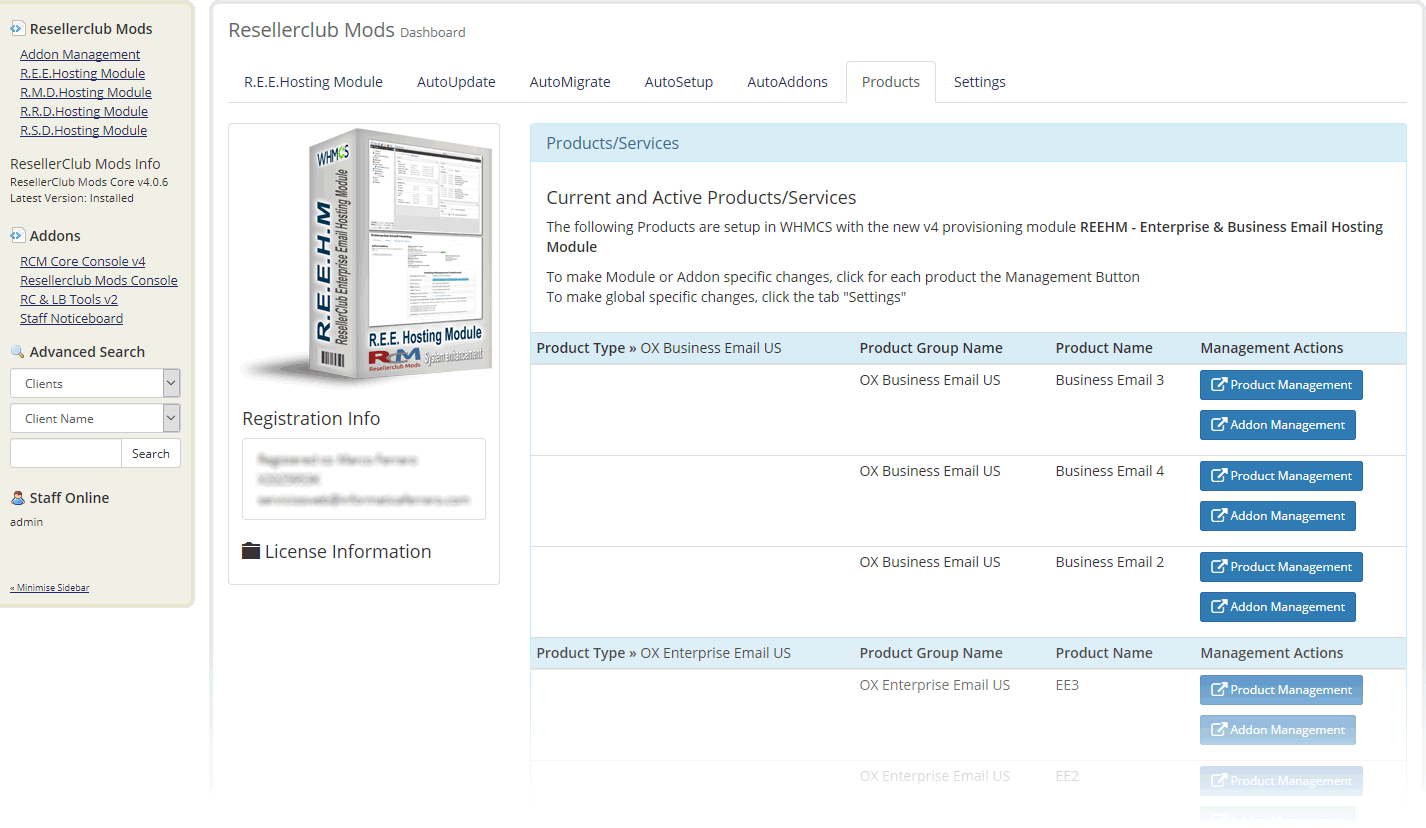
Overview
The Products TAB shows all Products and the corresponding Addon for each Product currently setup with the v4 Module at a glance.
Products and Addons
The Product Management Button allows you to access the Products Setup directly without the need to navigate in WHMCS to the Product for which you like to review the configuration or change the settings. The same for the Addon Management. However, the Addon Button may have several colors depending on the status for an Addon:
Orange Button

The Orange color Button indicates that the Addon is missing. Click the Button to access directly the AutoAddon TAB for automated setup. See Documentation Section AutoAddons in this Document.
Red Button

The Red color Button indicates that the Addon is present but not associated to the corresponding Product. Click the Button to fix this issue immediately.
Blue Button

The Blue color Button indicates that the Addon is correctly configured. You can access the Configurable Option and adjust the labels for Group Name, Group Description, Option Name and Options as well as the Sort Order number.
All Configurable Options are prefixed with an unique identifier! Never change the identifier before the Tube sign "|". The Option type is mandatory and should not be changed! Everything else such as label text after the Tube sign "|" and sort order number can be adjusted to your needs.
Settings
This section is currently under developement. However, each option is explained onscreen in details. If you have questions about any of the available options, do not hesitate to drop in a ticket and let us know your doubts and we will gladly answer.
AutoImport
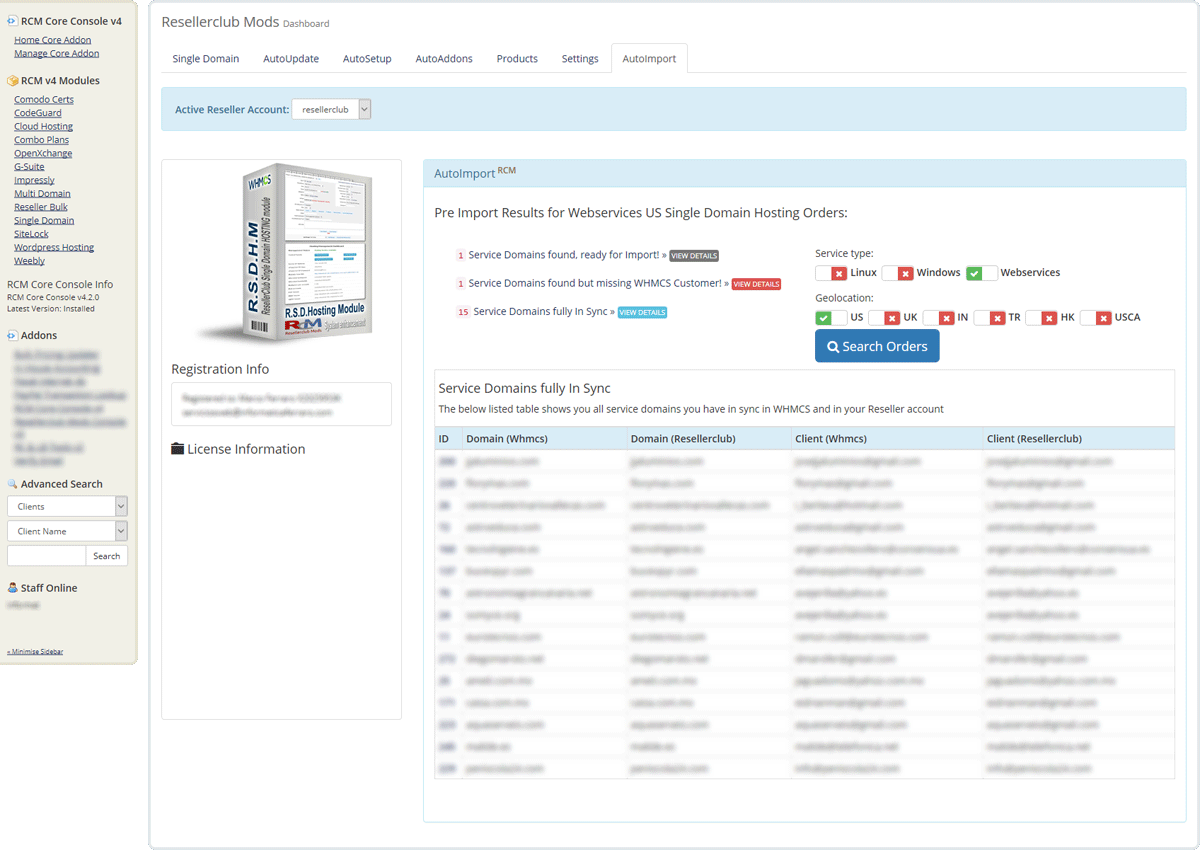
Overview
This tool will help you to import into WHMCS all your current Active and Suspended Orders for each Product type. In addition to importing Orders, this tool also shows the Orders that already exist with their corresponding status as well as Orders which can be imported and those with issues who need to be fixed first before import.
Search Orders
Begin by selecting the Product type for which you would like to obtain details and click the Button Search Orders. The AutoImport Wizard will search all Orders you have in your Reseller account and generate a list of Orders based on their status. There are 4 possible Import status:
Service Domains found, ready for Import!
Shows you the service domains which are missing in your WHMCS. You can import those Orders which have a checkbox. You can select all or some of the Orders you would like to import. Orders with an exclamation sign instead of a checkbox cannot be imported because the required Product is missing and you need to setup the same before you can Import services.
Service Domains fully In Sync
Shows you the service domains which are fully in sync between WHMCS and your Reseller Account. You can access a Service directly with the Service ID Link.
Service Domains out of Sync!
Shows you those services which are present in your WHMCS but considered out of sync due to customer email mismatch between WHMCS and your Reseller account. The customer email address must be the same in both systems. You should fix this asap. Click the Service ID link to access the service to obtain more details about the out of sync status.
Service Domains found but missing WHMCS Customer!
Shows you the services which cannot be imported until you have added the missing Customer in WHMCS. Use our FREE Tools Addon to easly import all your customers from your Reseller account into WHMCS.
Advanced Settings
This section is intended to provide special configurations and modifications for the Module and will be constantly updated with more content.
- Customizing Client Area Dashboard
- Howto Style your own Client Area Dashboard
- Dashboard Code Example
- Smarty variables for further customization
- Howto use the old v3 Provisioning Style
Customizing Client Area Dashboard
The REEHM - Enterprise & Business Email Hosting Module comes with the Client Area Dashboard built-in and is available for six and five based templates. By default the template is set to "Auto" and applies the template you configured in WHMCS » Setup » General Settings » TAB General: "Template" if it is an original WHMCS template theme (currently five or six). If you use another custom template or if you use an original WHMCS template theme but with a custom folder name, then you can change this in TAB Settings:
- Navigate in WHMCS to » Addons » RCM Core Console v4 and access the R.E.E.Hosting Module Dashboard from the left sidebar Addon Menu or from the Core Addon Home widget
-
Click the TAB "Settings" and follow the onscreen instructions as shown below:

Howto Style your own Client Area Dashboard
If any of the built-in Dashboard Theme fits your custom theme, then you can style your own Client Area Dashboard. Follow the below small Guide to start immediately with a fully working Custom Client Area Dashboard:
- Create an empty file with your html editor or any text file editor such as notepad and add your customized html code. A valid Complete Code Example is available below.
- Save the file as clientarea.tpl and upload it into the /whmcsroot/modules/servers/rcmreehm/templates/ folder
- Navigate in WHMCS to » Addons » RCM Core Console v4 and access the R.E.E.Hosting Module Dashboard from the left sidebar Addon Menu or from the Core Addon Home widget.
-
Click the TAB "Settings" and scroll down to section "Dashboard Handling" and activate the option "Disable Management Dashboard?"

Complete Code Example for all Enterprise & Business Email Hosting Plans
{*
* RCM Enterprise & Business Email Hosting Module - Custom Management Dashboard Template
*
* @package Resellerclub Mods (gIF)
* @author Resellerclub Mods contact[at]resellerclub-mods.com
* @copyright Copyright (c) resellerclub-mods.com 2011-2019
* @license https://www.resellerclub-mods.com/whmcs/terms-of-service.php#tabEula
* @link https://www.resellerclub-mods.com/
* @version v4.3.0
*}
<h2>{$LANG.rcmreehm_managementtitle}</h2>
{if $rcm_status neq "Active"}
<table class="table table-list">
<tr>
<td>{$LANG.rcmreehm_statustitle}:</td>
<td>
<div style="color:{$rcm_status_color}">
{if $rcm_status eq 'Suspended'}
{$LANG.rcmreehm_hostingsuspended}
{elseif $rcm_status eq 'InActive'}
{$LANG.rcmreehm_hostingpreparing}
{elseif $rcm_status eq 'Deleted'}
{$LANG.rcmreehm_hostingstatusdeleted}
{else}
{$LANG.rcmreehm_hostingstatusunknown}
{/if}
</div>
</td>
</tr>
</table>
{else}
<table class="table table-list" style="text-align:left;">
<tr>
<td><strong>{$LANG.rcmreehm_statustitle}:</strong></td>
<td><div style="color:{$rcm_status_color};">{$LANG.rcmreehm_hostingactive}</div></td>
</tr>
<tr>
<td><strong>{$LANG.rcmreehm_controlpanelstitle}:</strong></td>
<td>
{if $rcm_mailbutton}<div style="float:left;padding:2px;">{$rcm_mailbutton}</div>{/if}
{if $rcm_webmailbutton}<div style="float:left;padding:2px;">{$rcm_webmailbutton}</div>{/if}
{if $rcm_dnsbutton}<div style="float:left;padding:2px;">{$rcm_dnsbutton}</div>{/if}
{if $rcm_renewbutton}<div style="float:left;padding:2px;">{$rcm_renewbutton}</div>{/if}
</td>
</tr>
{if $rcm_disablequickmailcreate neq 1}
<tr>
<td><strong>{$LANG.rcmreehm_quickcreatemailtitle}:</strong></td>
<td colspan="2"><div style="float:left;padding:2px;">{$rcm_quickcreatemailresponse}{$rcm_quickcreatemailbutton}</div></td>
</tr>
{/if}
<tr>
<td><strong>{$LANG.rcmreehm_mailpoptitle}:</strong></td>
<td>pop.{$domain}</td>
</tr>
<tr>
<td><strong>{$LANG.rcmreehm_mailpoptitle}:</strong></td>
<td>imap.{$domain}</td>
</tr>
<tr>
<td><strong>{$LANG.rcmreehm_mailpoptitle}:</strong></td>
<td>smtp.{$domain}</td>
</tr>
<tr>
<td><strong>{$LANG.rcmreehm_mailspacetitle}:</strong></td>
<td>{$rcm_mailspace}</td>
</tr>
{if $rcm_oxtype neq "eelite"}
<tr>
<td><strong>{$rcmreehm_filespacetitle}:</strong></td>
<td>{$rcm_filespace}</td>
</tr>
{/if}
<tr>
<td><strong>{$LANG.rcmreehm_mailaccountstitle}:</strong></td>
<td>{$rcm_mailnum} {$rcm_buymore}</td>
</tr>
<tr>
<td><strong>{$LANG.rcmreehm_createdaccstitle}:</strong></td>
<td>{$rcm_createdaccounts}</td>
</tr>
<tr>
<td><strong>{$LANG.rcmreehm_createdfwdstitle}:</strong></td>
<td>{$rcm_createdfwds}</td>
</tr>
<tr>
<td><strong>{$LANG.rcmreehm_mailacclefttitle}:</strong></td>
<td>{$rcm_uncreatedaccounts}</td>
</tr>
<tr>
<td colspan="2">
<br />
{$rcm_nschangemessage}
<p><strong>{$LANG.rcmreehm_nsservertitle}:</strong></p>
</td>
</tr>
<tr>
<td colspan="2">
<strong>{$LANG.rcmreehm_nsrecommendedoption}</strong> {$LANG.rcmreehm_nsrecommended}
<div>
<br />
{$rcm_dns_servers}
{if $rcm_dnssetupbutton}
<div>{$rcm_dnssetupbutton}</div>
{/if}
</div>
</td>
</tr>
<tr>
<td colspan="2" style="border:none;">
<strong>{$LANG.rcmreehm_nsexternaloption}</strong> {$LANG.rcmreehm_nsexternal}
<div>
<table>
<tr>
<td colspan="4"><p style="text-align:center"><strong>{$LANG.rcmreehm_arecords}</strong></p></td>
</tr>
{foreach from=$rcm_a_records item=a_record}
<tr>
{foreach from=$a_record item=record}
<td><div style="min-width:100px;word-wrap:break-word;">{$record}</div></td>
{/foreach}
</tr>
{/foreach}
<tr>
<td colspan="4"><p style="text-align:center"><strong>{$LANG.rcmreehm_mxrecords}</strong></p></td>
</tr>
{foreach from=$rcm_mx_records item=mx_record}
<tr>
{foreach from=$mx_record item=record}
<td><div style="min-width:100px;word-wrap:break-word;">{$record}</div></td>
{/foreach}
</tr>
{/foreach}
<tr>
<td colspan="4"><p style="text-align:center"><strong>{$LANG.rcmreehm_txtrecords}</strong></p></td>
</tr>
{foreach from=$rcm_txt_records item=txt_record}
<tr>
{foreach from=$txt_record item=record}
<td><div style="max-width:200px;word-wrap:break-word;">{$record}</div></td>
{/foreach}
</tr>
{/foreach}
<tr>
<td colspan="4"><p style="text-align:center"><strong>{$LANG.rcmreehm_cnamerecords}</strong></p></td>
</tr>
{foreach from=$rcm_cname_records item=cname_record}
<tr>
{foreach from=$cname_record item=record}
<td><div style="min-width:100px;word-wrap:break-word;">{$record}</div></td>
{/foreach}
</tr>
{/foreach}
</table>
</div>
</td>
</tr>
</table>
{/if}
Smarty variables for further customization
The following smarty variables are available and you can use them to code your very own Dashboard without using the Code Example from above:
- {$rcm_domainid} = string number
- {$rcm_mailbutton} = string formatted and translated
- {$rcm_webmailbutton} = string formatted and translated
- {$rcm_dnsbutton} = string formatted and translated
- {$rcm_renewbutton} = string formatted and translated
- {$rcm_quickcreatemailaccount} = string number
- {$rcm_quickcreatemailbutton} = string formatted and translated
- {$rcm_quickcreatemailresponse} = string formatted and translated
- {$rcm_disablequickmailcreate} = array
- {$rcm_status} = string
- {$rcm_mailnum} = string
- {$rcm_mailspace} = string
- {$rcm_filespace} = string
- {$rcm_createdaccounts} = string formatted and translated
- {$rcm_createdfwds} = string
- {$rcm_uncreatedaccounts} = string formatted and translated
- {$rcm_buymore} = string formatted and translated
- {$rcm_dns_servers} = string
- {$rcm_dnssetupbutton} = string
- {$rcm_hostingnstype} = string
- {$rcm_nschangemessage} = string
- {$rcm_a_records} = array
- {$rcm_mx_records} = array
- {$rcm_cname_records} = array
- {$rcm_txt_records} = array
- {$rcm_oxtype} = string formatted and translated
- {$rcm_contropaneltitle} = string formatted and translated
- {$rcm_apiactionresult} = string number
- {$rcm_status_color} = string
Howto use the old v3 Provisioning Style
By default, the new v4 module offers now 4 Business Email Plans and 4 Enterprise Email Plans with a minium of Email accounts included (Business Email 1 - 4 and EE 1 - 4). The new provisioning style offers a way to sell quantity based Email account Plans and allows you to configure different prices for each Configurable Option Group.
The following Guide below shows you how you can sell Enterprise & Business Email Products like before with the old v3 Module using only one Base Product with one Configurable Option Group.
Prerequisite
- RCM Core Console v4 Addon v4.0.7 or greater
- REEHM - Enterprise & Business Email Hosting Module v4.0.2 or greater
- All Business Email 1 - 4, EE 1 - 4 and all corresponding Configurable Options setup in WHMCS (See AutoSetup and AutoAddons)
- All Services migrated to the new v4 Module (See AutoMigrate)
Guide to change from the new v4 provisioning style to the old v3 style:
- Goto WHMCS » Addons » RCM Core Console v4. From the left sidebar menu click the link R.E.E.Hosting Module and then click the TAB "Settings"
- Scroll Down and locate the Section "Service Provisioning Style" and activate the option Switch "Enable old v3 Provisioning Style?". Click the Button "Save Changes"
- Now goto WHMCS » Setup » Products/Services » Products/Services and edit the Products Business Email 2 - 4 and EE 2 - 4
- In TAB "Details" click the checkbox "Hidden" and save the changes. You will then have only the Business Email 1 and EE 1 Plan visible in the Shopping Cart. You may consider to adjust the Product Descriptions for The Business Email 1 and EE 1 Product since the Product will not have a limit for email accounts
- In TAB "Upgrades" » "Packages Upgrades" deselect all plans and finally save de changes
- Now goto WHMCS » Setup » Products/Services » Configurable Options
- Click the edit icon for the Group RCM_REEHM_182|Email Accounts and then click the edit icon for the RCM_REEHM_182|Emails Configurable Option
- Change the value Maximum Allowed from 5 to 0, save the changes and click the Button Back to Groups List
- Click the edit icon for the Group RCM_REEHM_52|Email Accounts and then click the edit icon for the RCM_REEHM_52|Emails Configurable Option
- Change the value Maximum Allowed from 5 to 0, save the changes and click the Button Back to Groups List
Current Business and/or Enterprise Email Services with more than 5 Email Accounts:
If you have Enterprise and/or Business Email services with more than 5 Email accounts, then you need to locate these services and change the Product to Business Email 1 and/or EE 1
- Goto WHMCS » Clients » Products/Services » Shared Hosting. Use the Search Filter function by selecting from the dropdown menu "Product/Service" the Business Email 2 - 4 and EE 2 - 4
- From the search result (if any), click the ID or the Domain Name to access the Clients Product
-
From the details page dropdown menu "Product/Service" select now the Business Email 1 Plan if the service is a Business Email Product or the EE 1 Plan if the service is an Enterprise Email Product. This will automatically reload the details page to apply the new Plan and will also set the Qty field for Emails to 1
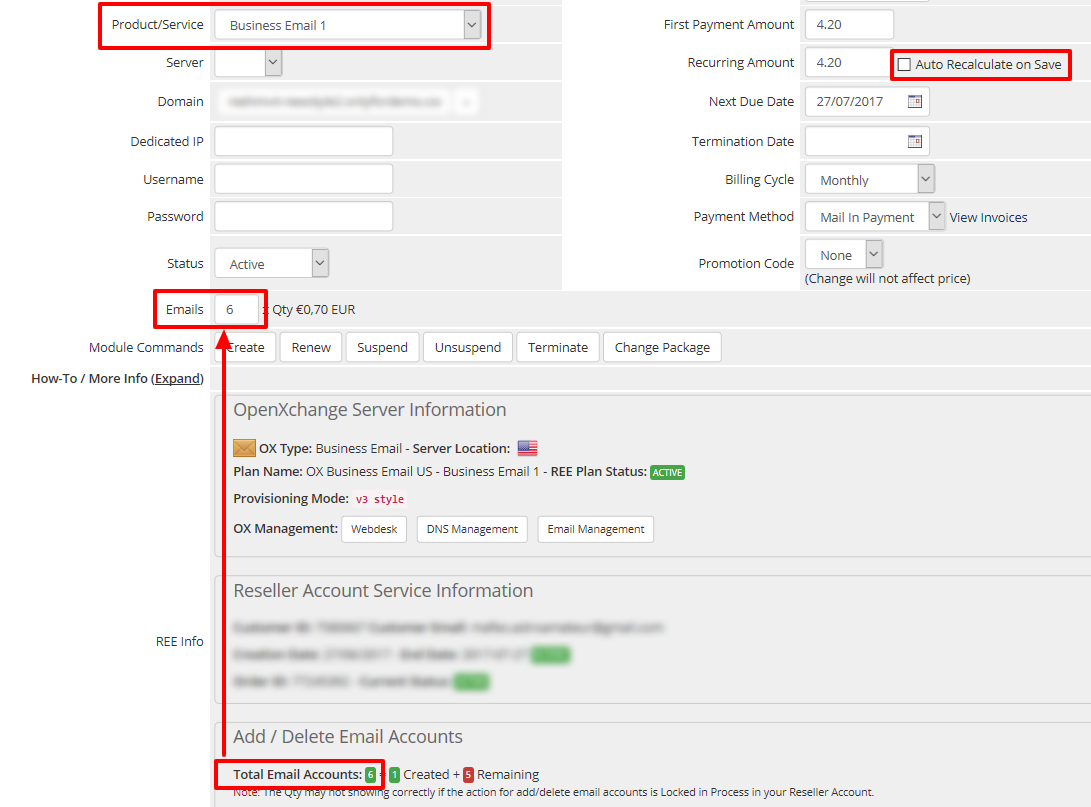
- Adjust now the correct number of Total Email accounts in the Qty field for Email accounts! You can see the number of total accounts right below in the details field "Add / Delete Email Accounts".
- Finally, click the checkbox "Auto Recalculate on Save" and then click the button "Save Changes"




